Never worry about running out of paper again with OneNote
Navigating OneNote with IT Systems
Microsoft OneNote is a digital note-taking app. It keeps all your notes, research, plans an information in one place. With OneNote, notes are easy to print, share and organise. Accessing OneNote could not be simpler, all your notes are stored online, this means you can access them from your phone or desktop.
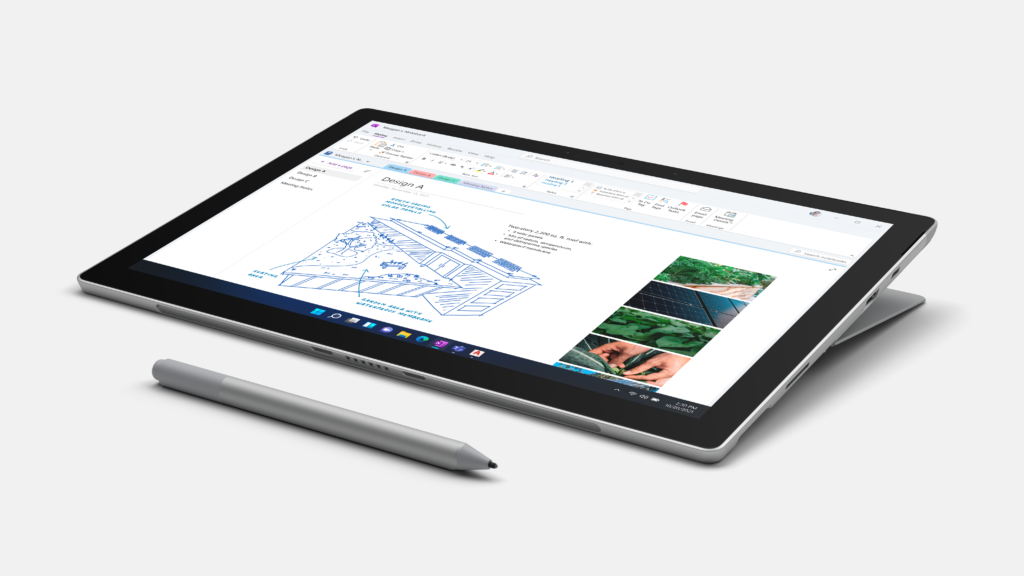
Never worry about running out of paper again.
Working with Pages
With OneNote, you can move notes anywhere on a page. Featured page tabs alongside the page window identify each page. This ensures that you can easily view the pages that you want. Page tabs also make it easy to add new pages anywhere in a notebook. To create a new page, click the Add Page button above the page tabs.
To change a page title, you can select the existing title and type your new header directly into the area featured at the top of any page. Remember, that each page title also appears on its corresponding page tab. Should you forget to pick a title, do not worry! The first line of your notes will automatically become the title of the page.
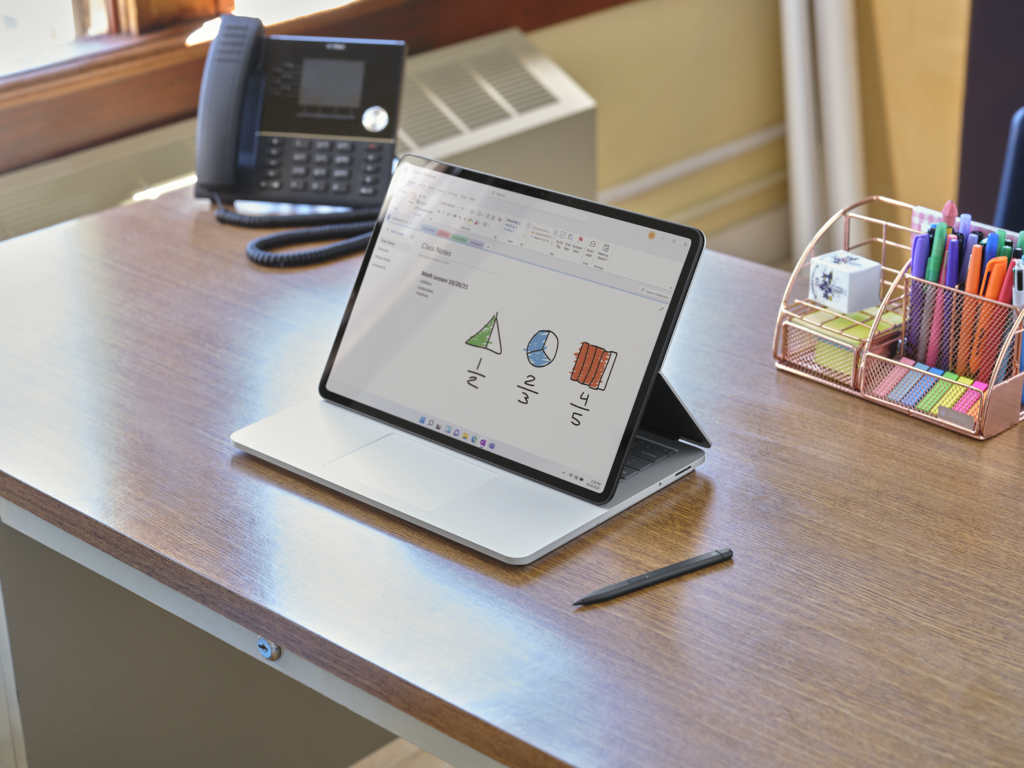


A quality impact sub
How to Create Sub-Pages
With OneNote, you can move notes anywhere on a page. Featured page tabs alongside the page window identify each page. This ensures that you can easily view the pages that you want. Page tabs also make it easy to add new pages anywhere in a notebook. To create a new page, click the Add Page button above the page tabs.
To change a page title, you can select the existing title and type your new header directly into the area featured at the top of any page. Remember, that each page title also appears on its corresponding page tab. Should you forget to pick a title, do not worry! The first line of your notes will automatically become the title of the page.

The best impact sub
Building Document Sections
The tabs featured along the top of the current page detail the sections and any folders in the notebook which are currently is use. To create a new section, right-click any existing section tab and choose New Section on the shortcut menu. Type in your desired title for the new section and press ENTER.
To move a page or subpage within a section you need to select more than one page or subpage, hold down CTRL or SHIFT while you click the tabs of the pages that you want to move. To move a main page and its subpages, select the page and its subpages, and then move them together. Drag the page tab up or down until the horizontal bar is at the location that you want, and then release the mouse button.
Should you wish to copy and paste a hyperlink to a section of your notebook, right-click the tab of the section that the hyperlink should point to and then click Copy Link to Section. The hyperlink to the selected section and the title of the page are copied to the Clipboard. Select the location on the page that contains the hyperlink, then on the Edit menu, click Paste. You may also right click on the page and select insert link.


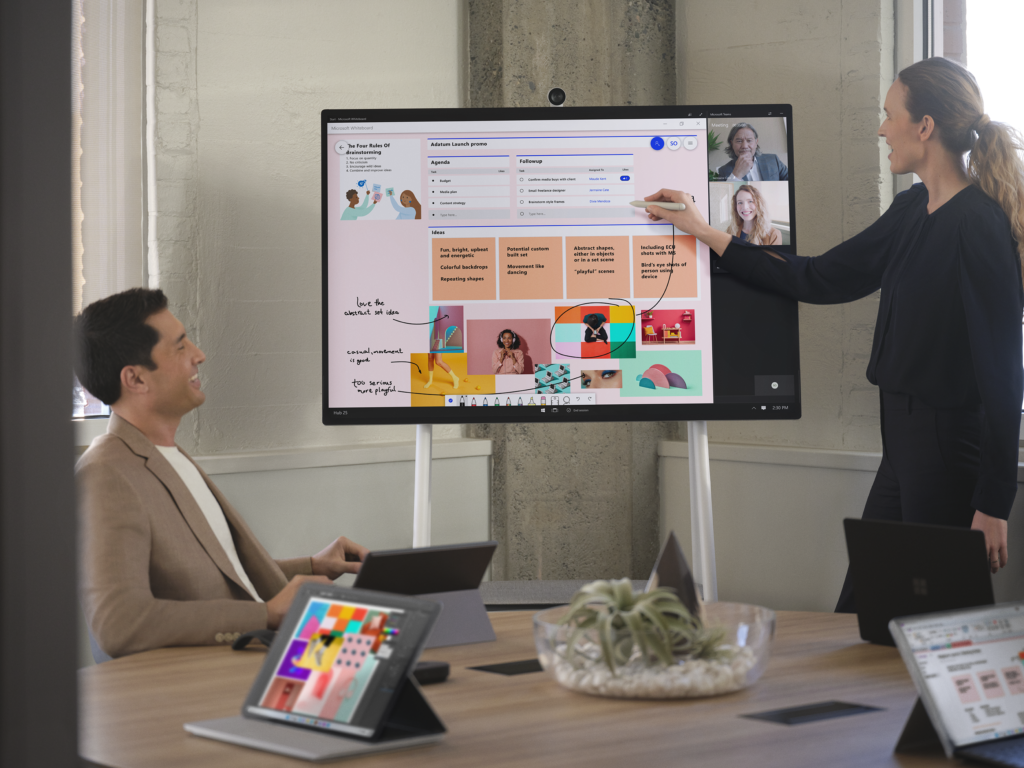
No compass required
Navigating OneNote like a PRO
Should you wish to make the navigation panels wider or narrower you can do so by moving the mouse over the vertical edge to the right of the navigation pane that you want to resize. When a double-headed arrow pointer appears, click and drag the edge of the pane to the left or right to make it as wide as you want.
OneNote’s can instantly search the entire contents of any notebook. Start by clicking the Search button to reveal the search bar. Type a keyword or a phrase to search for and by default, OneNote will search for the text you entered in All Notebooks that you currently have open.
All new and shiny
Spoken languages supported by live captions & subtitles
OneNote is forever evolving and introducing fantastic new features to their app. New features include.
- View a feed of all your notes
- Go easy on your eyes with Dark Mode
- Improved printouts of Office files
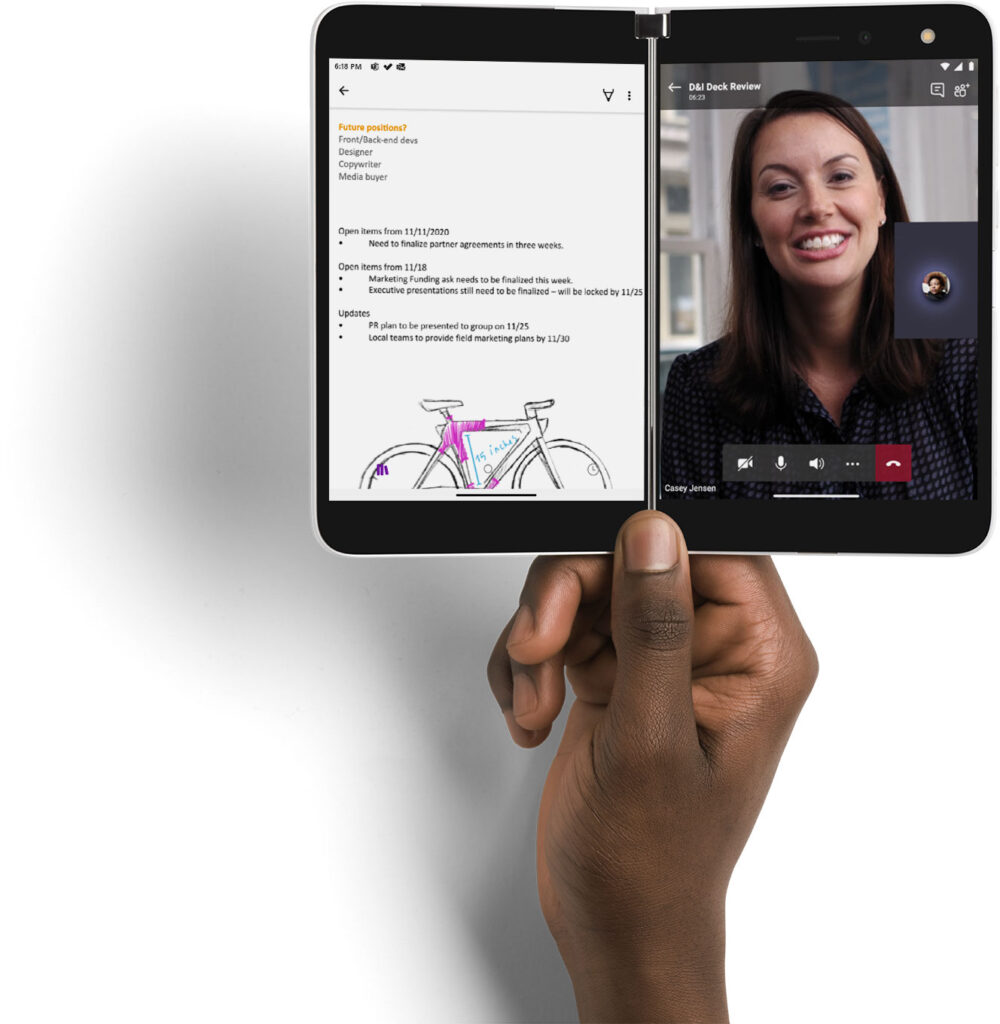
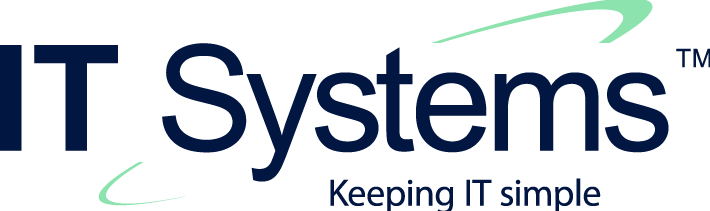
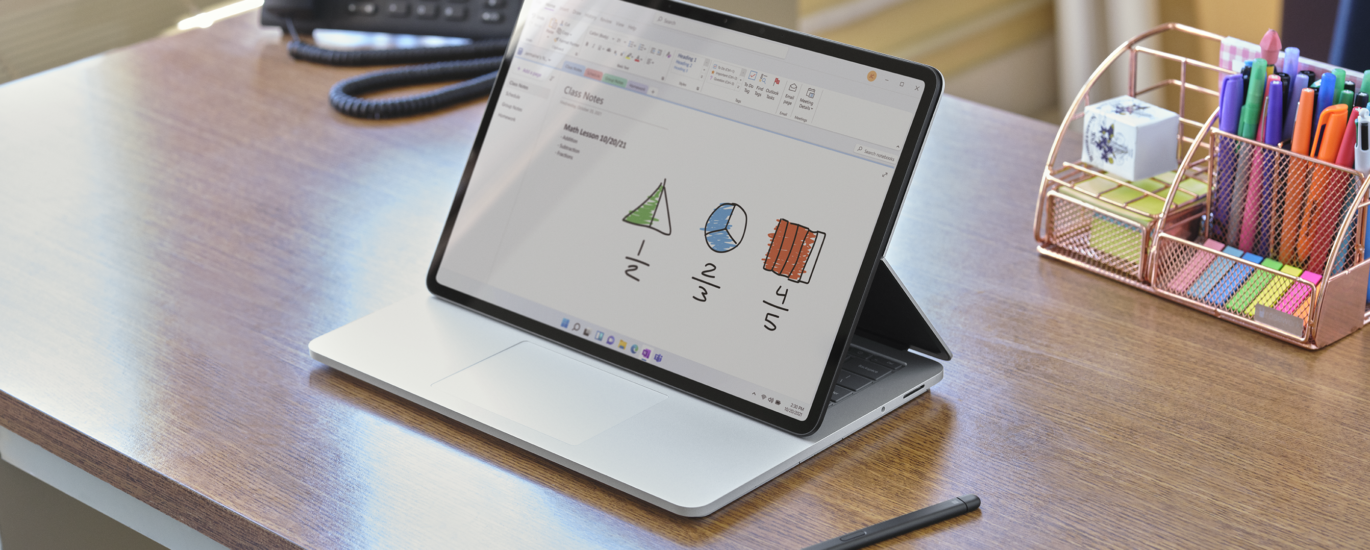




Recent Comments